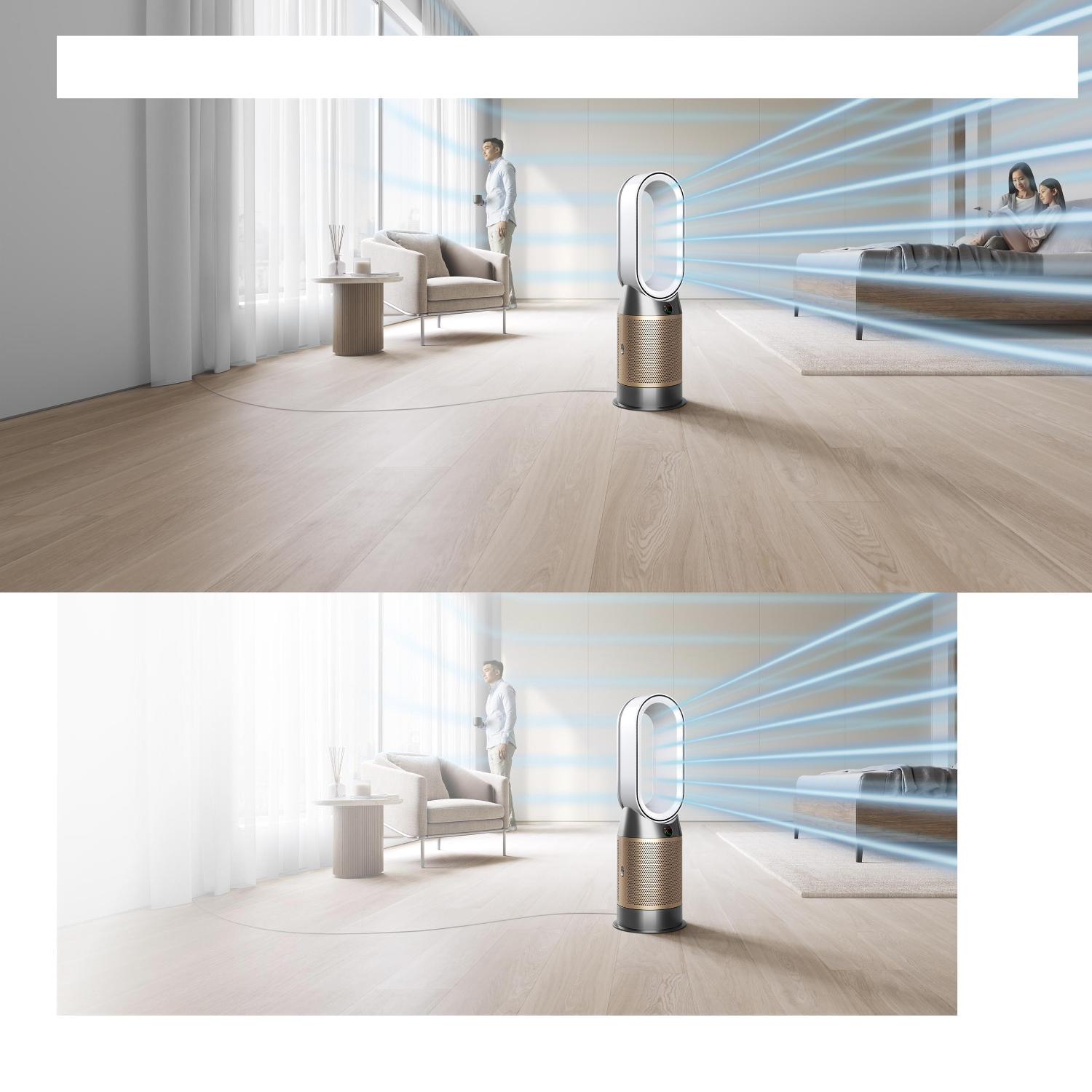
Dyson purifiers with voice control.
Your smart home just got smarter.
Using Dyson's latest smart purifiers and humidifiers is even quicker and easier, with your compatible voice service. Create your own Siri Shortcuts¹, link Google Assistant with the MyDyson™ app to set a routine, or ask Amazon Alexa to enable the Dyson skill.
Amazon Alexa
Just ask Alexa to enable the Dyson skill to control your smart Dyson purifier or humidifier. You can even set a routine that automates how it works with other devices in your home.
Google Assistant
Just say “Ok Google” to control your connected Dyson purifiers and humidifiers with your voice. Or set a routine in the MyDyson™ app to automate how it works with your smart home.
Siri Shortcuts
Just connect your Dyson purifier to Siri Shortcuts and you’ll be able to control it with your voice, on your Apple device.
Control your Dyson machine with Amazon Alexa
Ask Alexa to enable the Dyson skill, to control your smart Dyson purifier or humidifier. You can also create a routine that automates how your purifier or humidifier works with other devices in your home.
It's quick and easy to set up.
-
1. Install the Dyson Alexa skill
You can do this by asking Alexa to enable the Dyson skill, or by searching Dyson within the Skills section of the Alexa app, or on the Amazon website.
-
2. Pair with the MyDyson™ app
Once you've enabled the Dyson skill, you can connect it to your MyDyson™ app, using the same details.
-
3. Use Alexa to control your Dyson machine
Now you can start controlling your Dyson Alexa-enabled machines with your voice.
-
4. Create routines and groups
You can set routines that automate how your Dyson machine works with a chosen command, and create a group of machines that operate simultaneously.
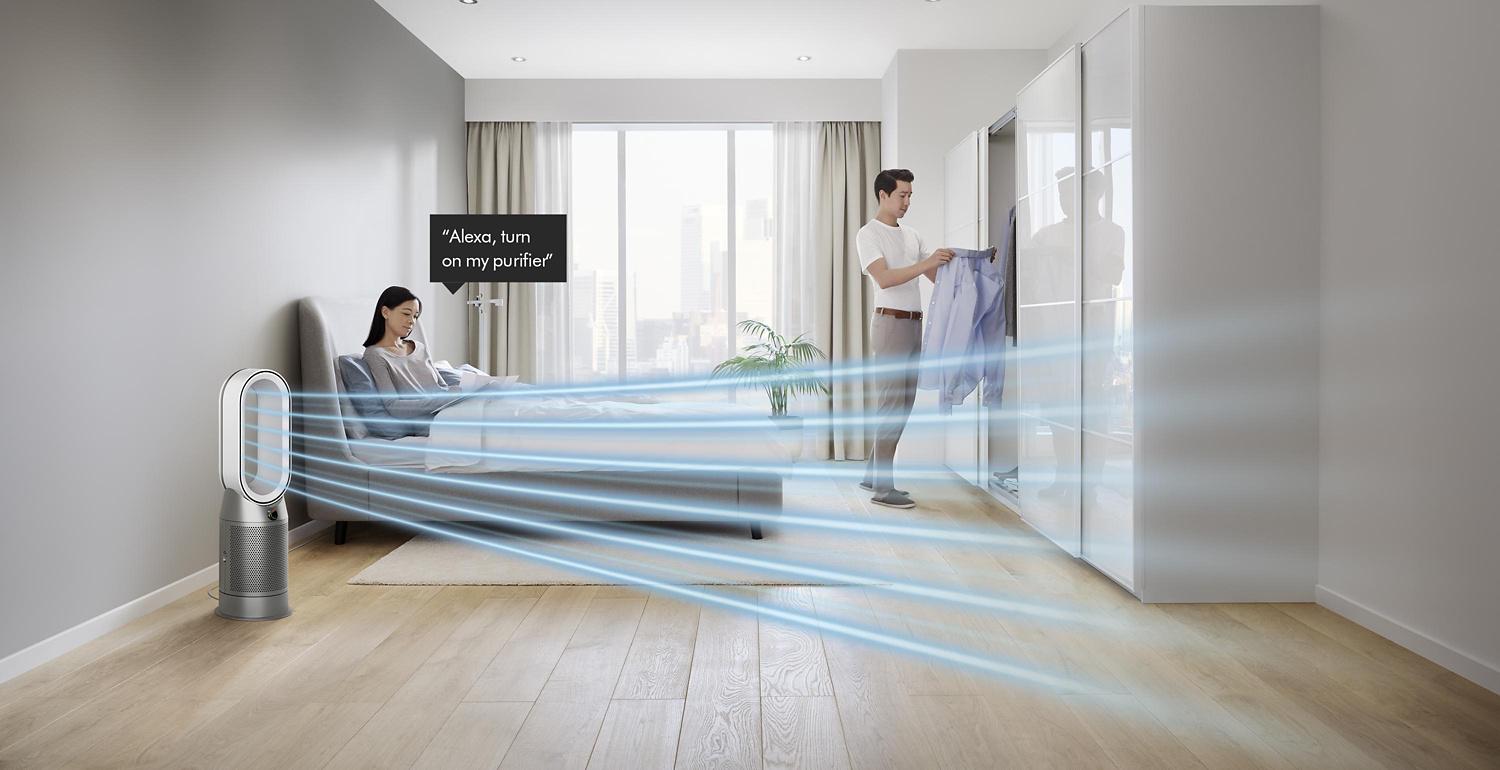
-
Purifiers, heaters and humidifiers
Once you've connected your machine to Alexa, use your voice to control everything that's available on the remote.
You could ask:
"Alexa, turn on my purifier."
"Alexa, set the fan speed to five."
"Alexa, increase the temperature."
Control your Dyson machine with Google Assistant
After linking Google Assistant with your MyDyson™ account, you can control your smart Dyson purifier or humidifier using just your voice. You can also create a routine in the MyDyson™ app that automates how it works with other devices in your home.
It's quick and easy to set up.
-
1. Install Google Home app
You can do this by touching and holding the home button on eligible Android phones² or download the Google Home app on the App Store.
-
2. Connect to your Dyson Link account
Once you've enabled the Google Assistant, you can connect it to your MyDyson™ app, using the same details.
-
3. Use Google Assistant to control your Dyson machine
Now you can start controlling your Dyson machines with a Google Assistant-enabled device using just your voice.
-
4. Create routines and rooms
You can set routines in the MyDyson™ app that automate how your Dyson machine works with a chosen command, and create a group of machines that operate simultaneously.
-
Purifiers, heaters and humidifiers
After you’ve linked your machine to your Google Assistant-enabled device, try saying “Ok Google", followed by:
"Turn on my purifier"
"Set the fan speed to five"
"Increase the temperature"
"Turn off the purifier”
Control your Dyson machine with Siri
Set up Siri Shortcuts, to control your smart Dyson purifier or humidifier. You can also create a routine that automates how your purifier or humidifier works with other devices in your home.
It's quick and easy to set up.
-
1. Connect to Siri
Turn on Siri on your Apple device.
-
2. Visit your Dyson Link account
Create Siri Shortcuts in the MyDyson™ app. You don't need to link your account.
-
3. Use Siri Shortcuts to control your Dyson machine
Now you can start controlling your Siri Shortcuts-enabled machines with your voice.
-
4. Create routines and groups
You can set routines that automates how your Dyson machine works with a chosen command, and create a group of machines that operate simultaneously.
-
Purifiers, heaters and humidifiers
When you have connected your machine to Siri, you control it with the phrases you've set up. These could be:
"Hey Siri, turn on my purifier."
"Hey Siri, set the fan speed to five."
"Hey Siri, increase the temperature."
"Hey Siri, turn on Night mode."
Choose your model
- 1 Requires a compatible voice assistant. Voice control excludes lighting. Siri shortcuts not compatible with Dyson robot vacuums.
- 2 Works on phones with Android 6.0 or higher on Google Play with >1.5GB of memory and 720p or higher screen resolution.







.jpg)













