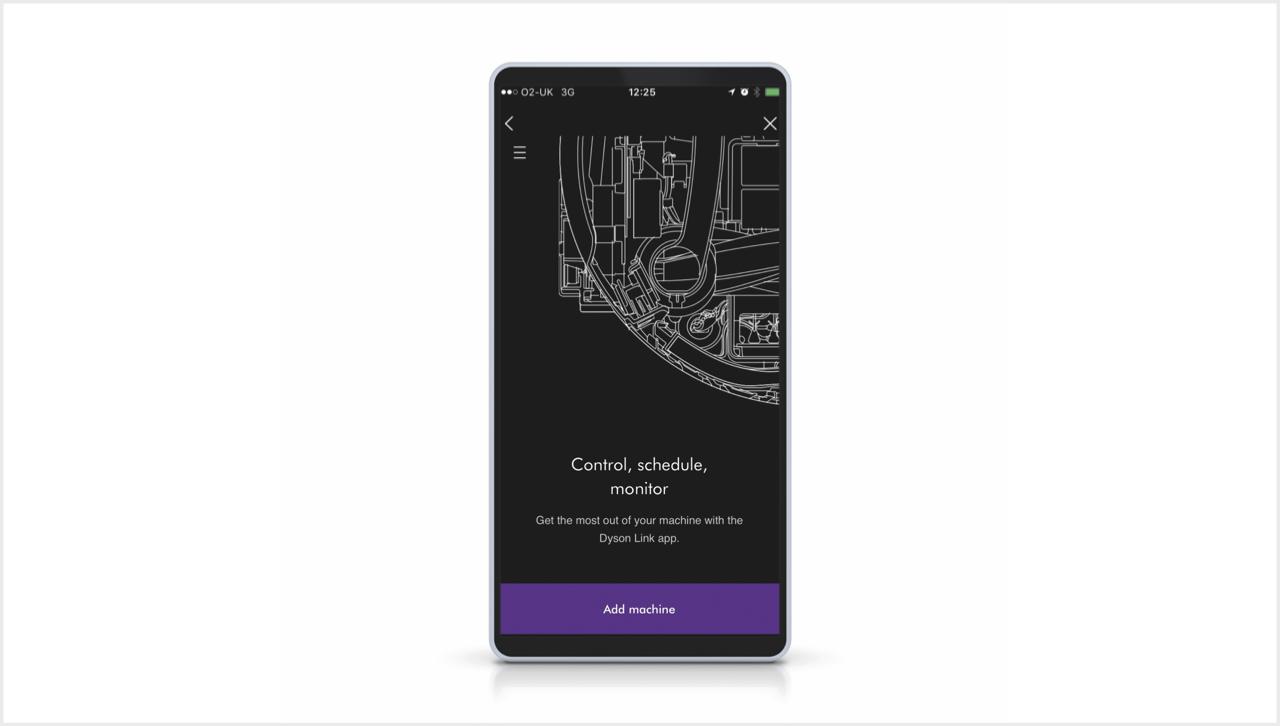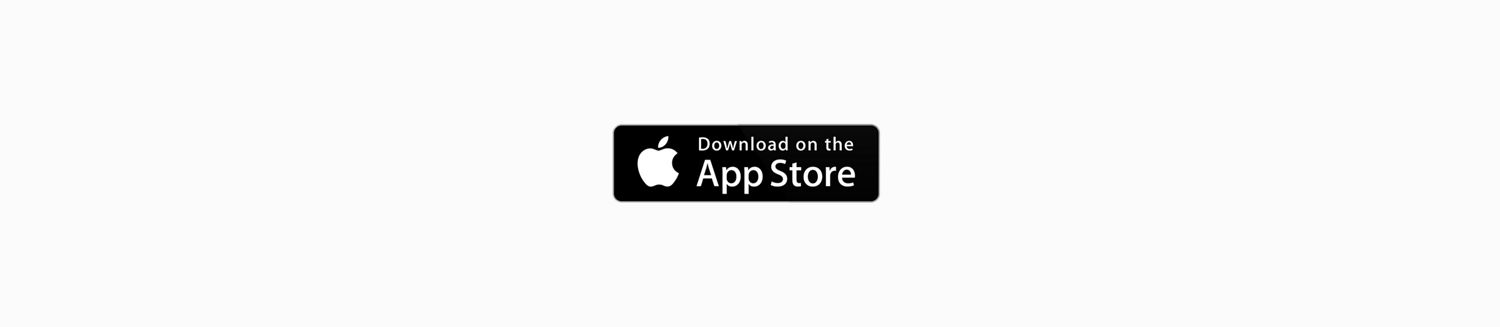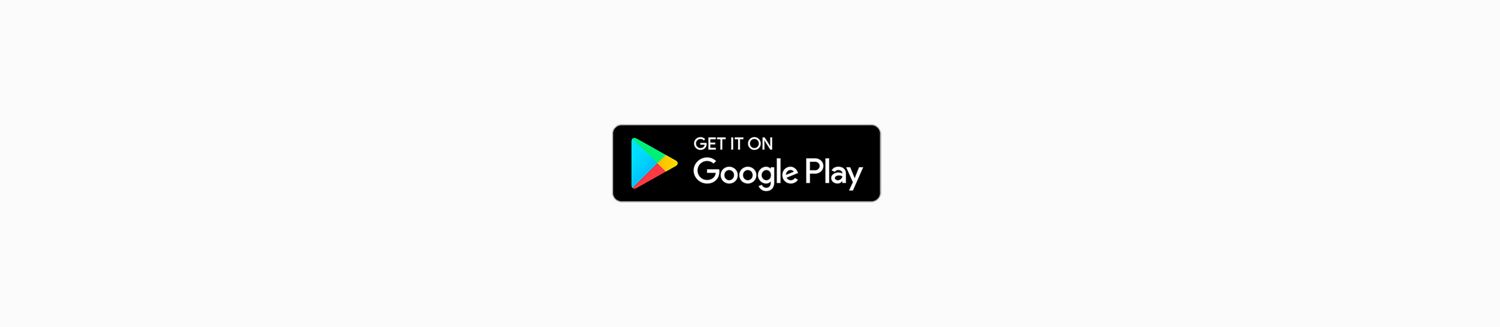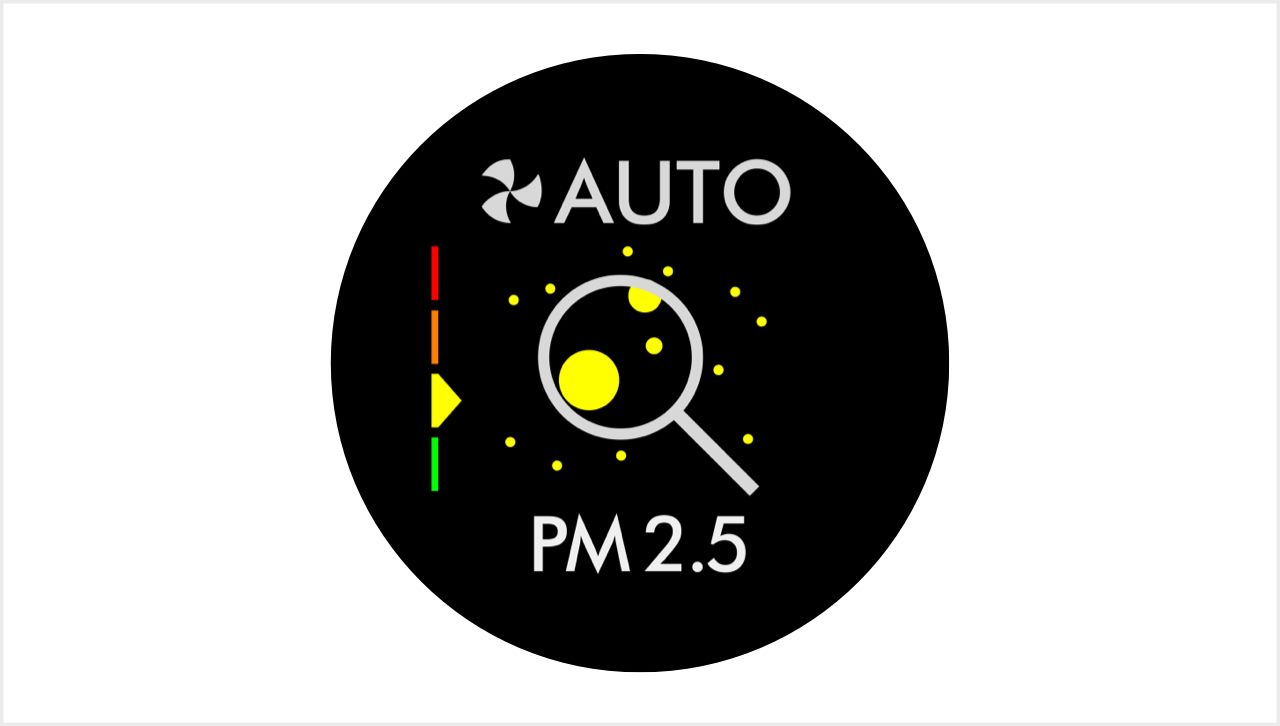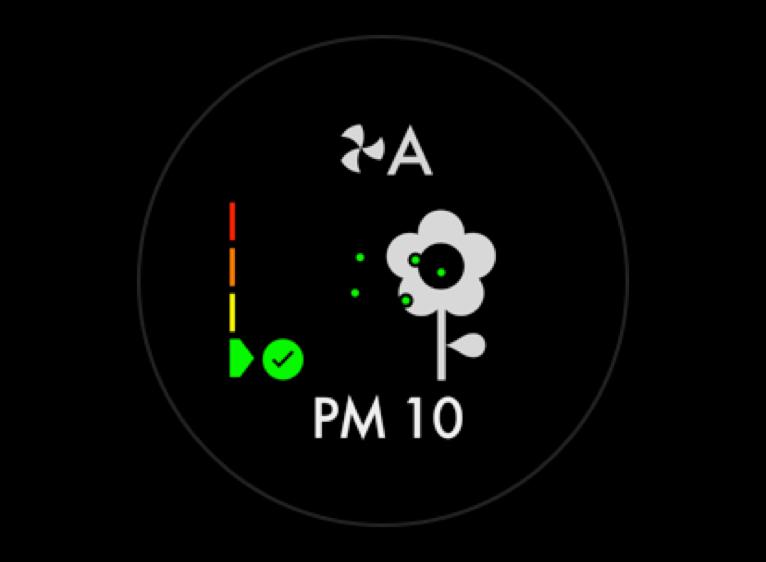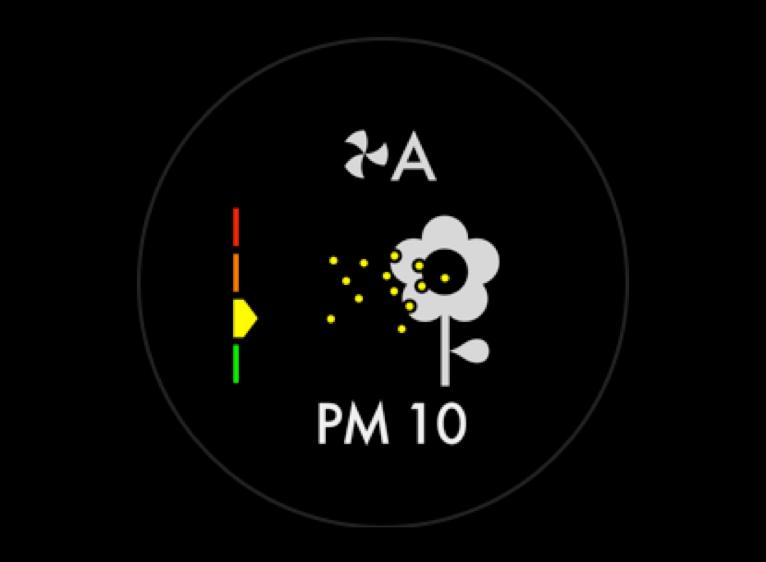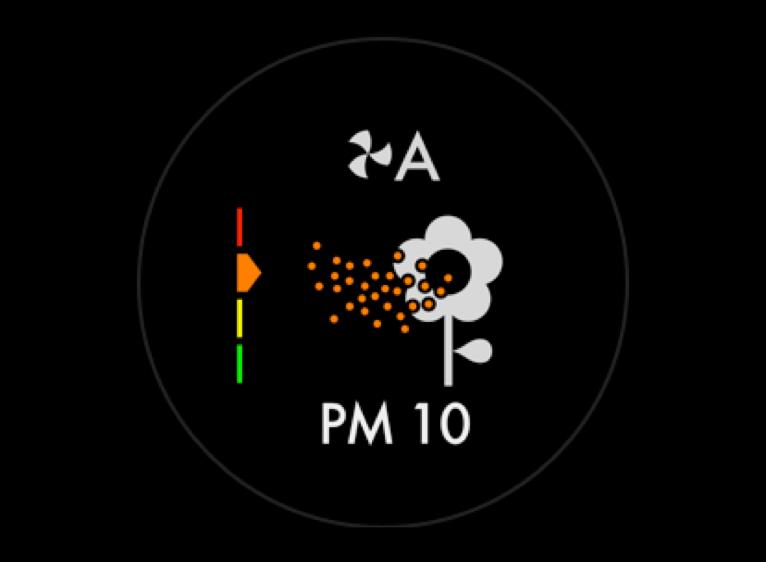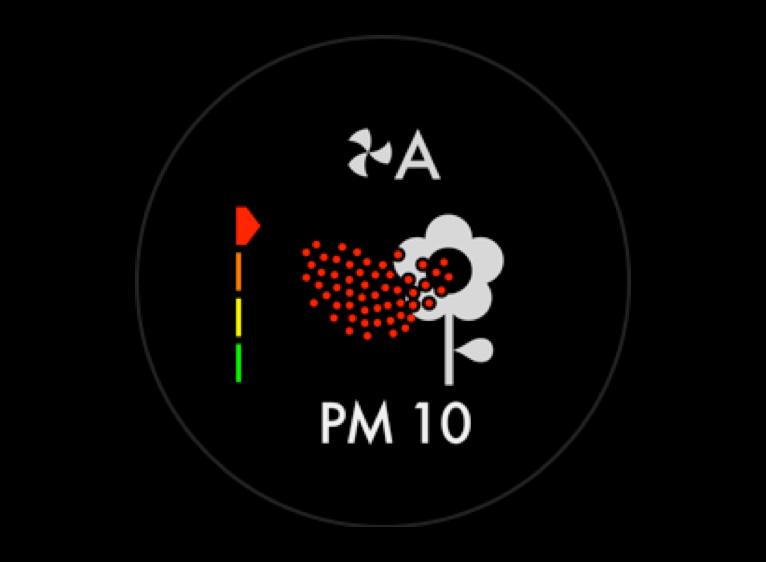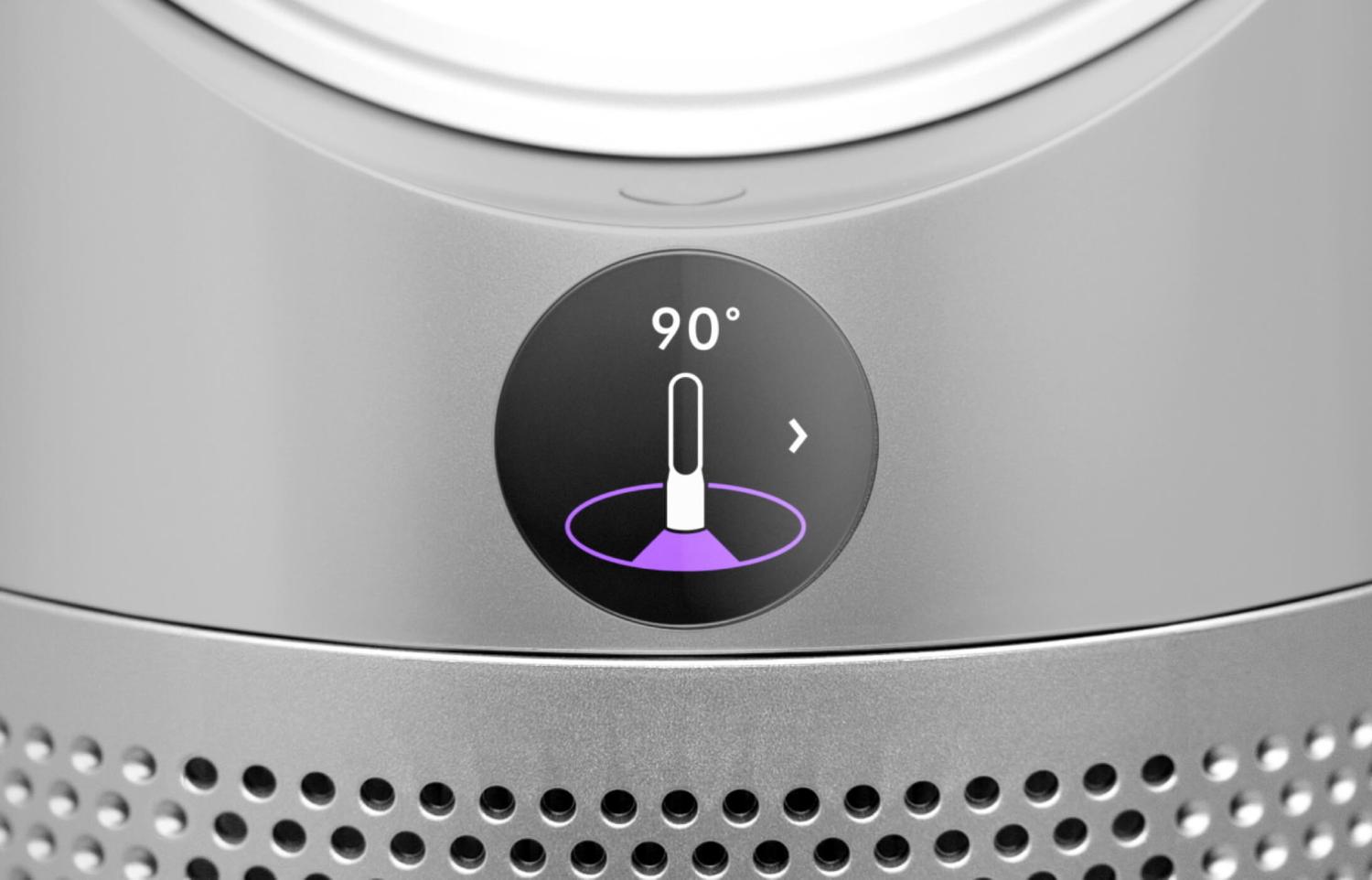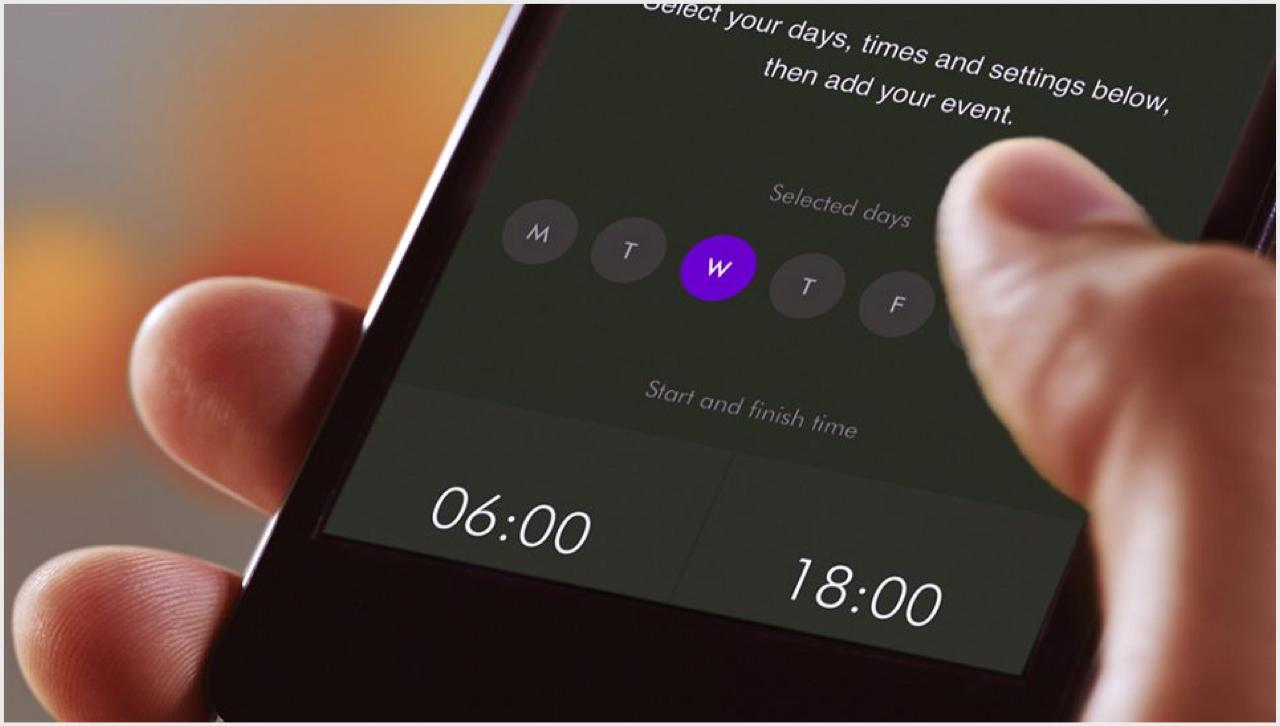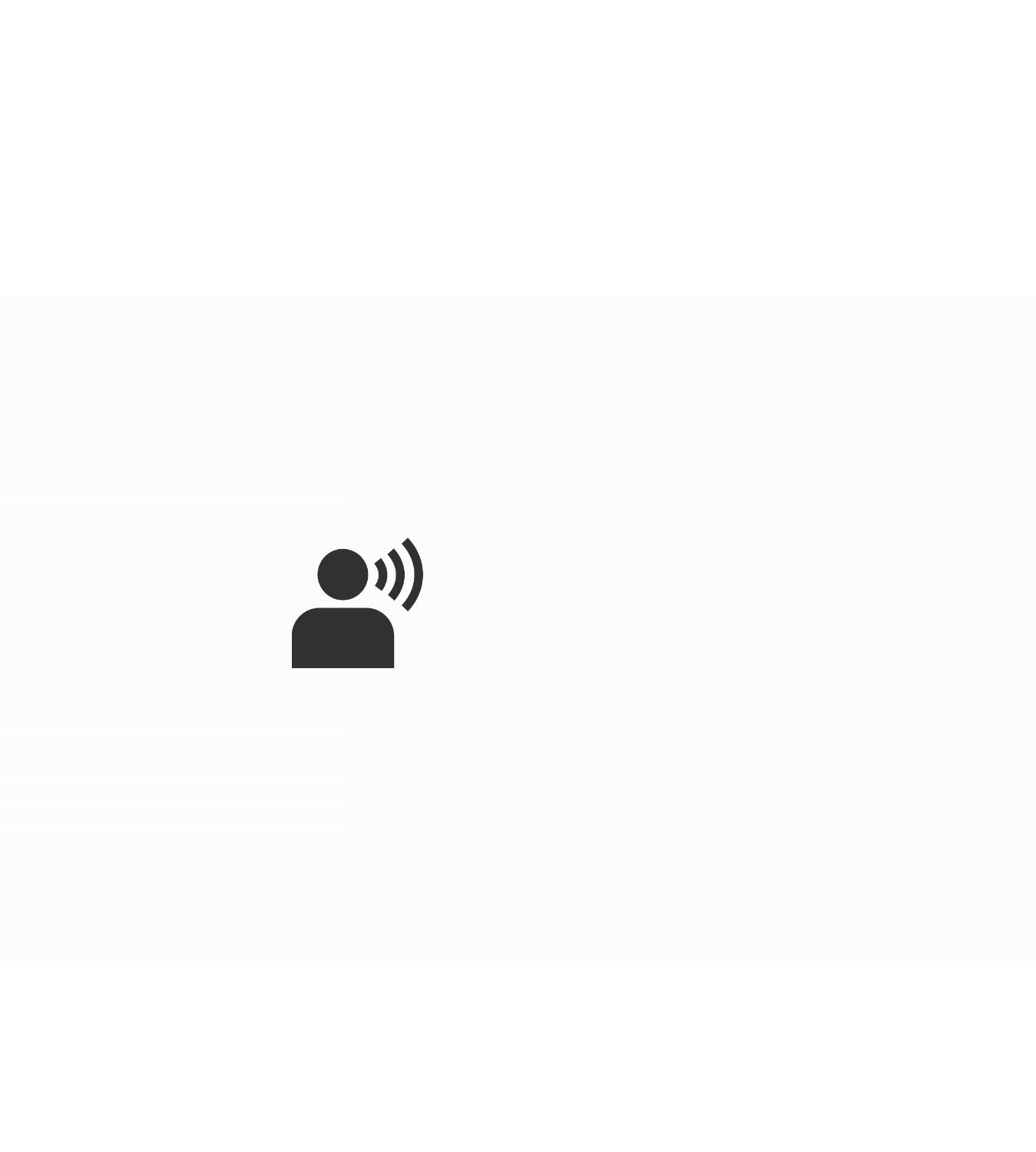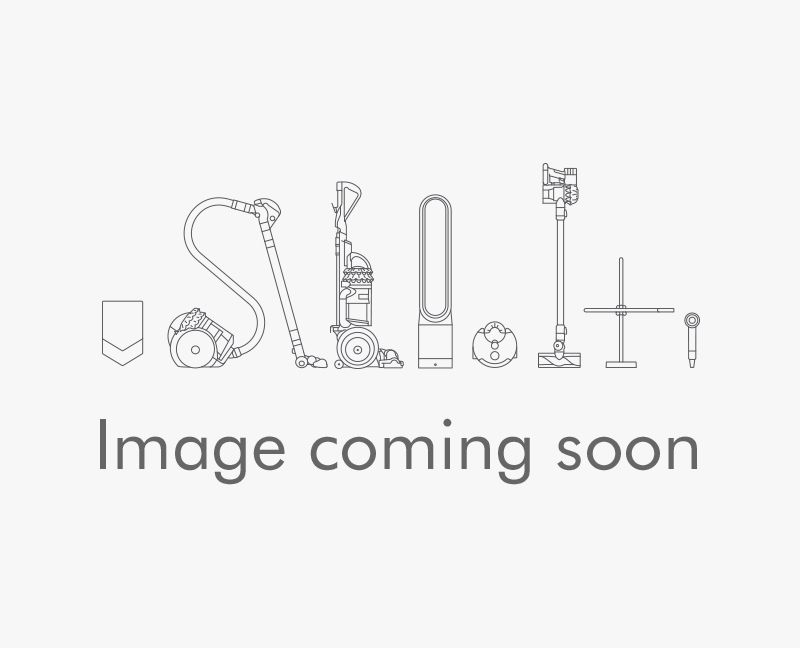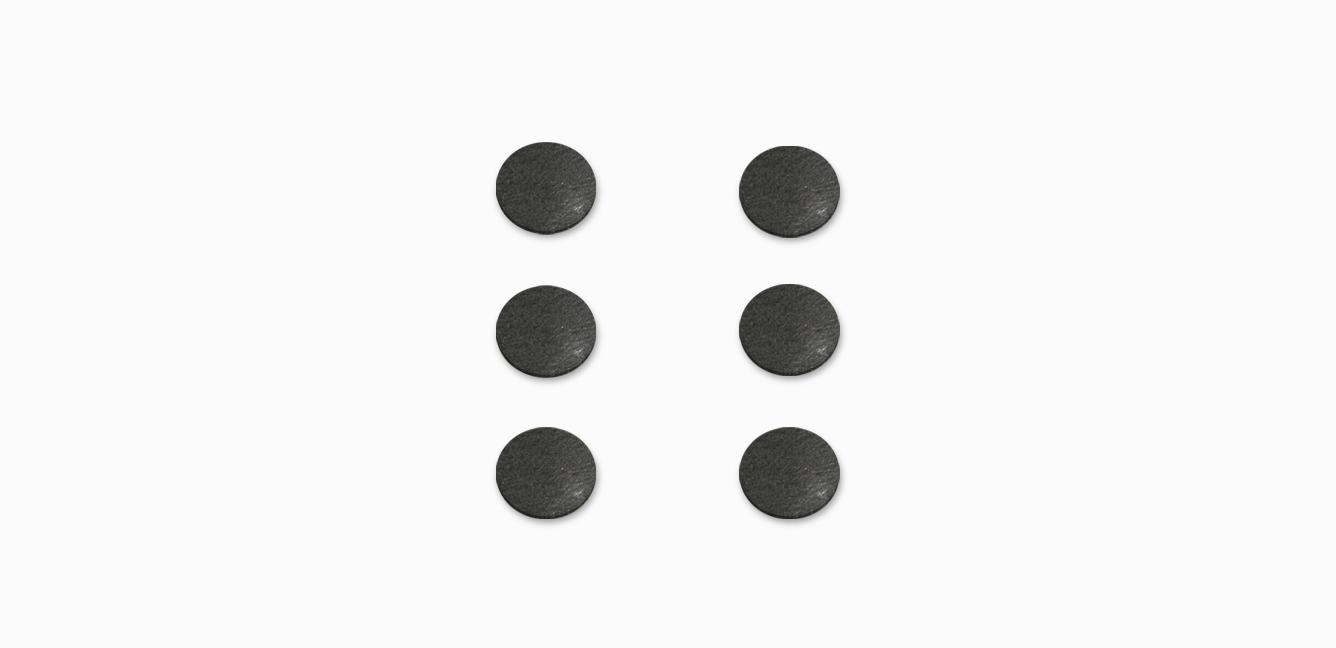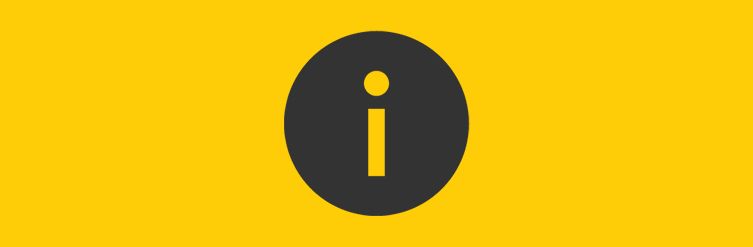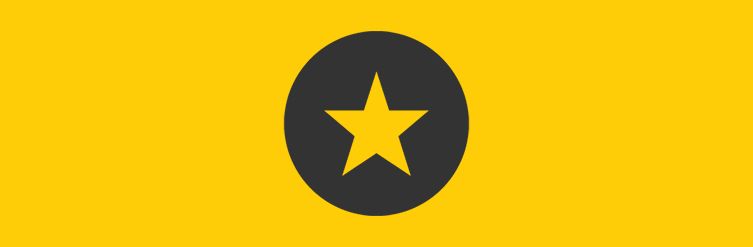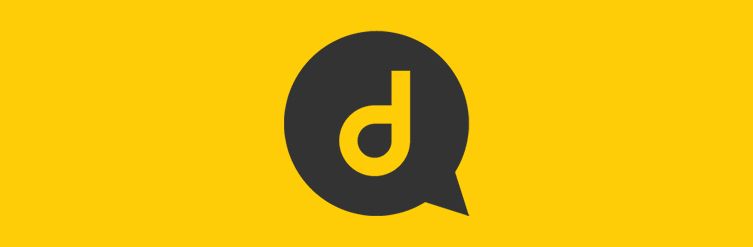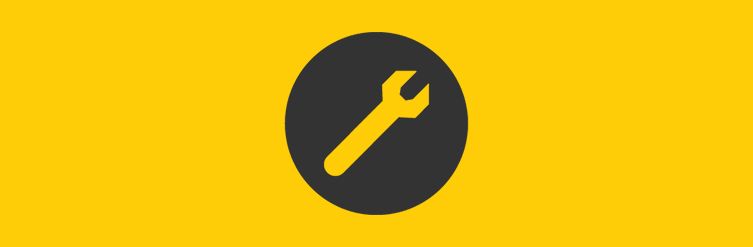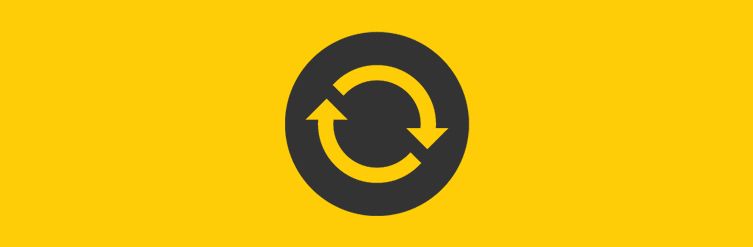-
Getting started
Watch how to quickly get up and running with our step-by-step video guide.
-
Connecting your purifier
Follow these three steps to connect your purifier to the Dyson Link app.¹
-
Step 1
Download the Dyson Link app to your mobile device, open and select 'Add machine' from the menu. Then select your purifier.
-
Step 2
Hold your device next to your purifier's LCD screen. This will allow your machine to detect your mobile device.
-
Step 3
Press the Standby button on your purifier to activate the pairing process. Then follow the on-screen instructions to complete connection set-up.
Get more from your purifier with the Dyson Link app
The Dyson Link app lets you control your air purifier – wherever you are. You can turn it on or off, adjust the settings, change modes or check air quality remotely. If you haven't already, download the app now for extra features and the latest updates.
Dyson Link app rated 4.2 out of 5 (average as of May 2020)
How to use your purifier
Understanding the LCD screen icons
The icons on your LCD screen show which pollutants are present, reporting in real time. The icons also tell you about temperature, humidity and filter life.
-
Indoor Air Quality Index (AQI)
Shows your air quality over the last 12 seconds, or over the last 24 hours.
-
Particulate matter PM2.5
Shows microscopic particles smaller than 2.5 microns, including smoke, bacteria and allergens.
-
Particulate matter PM10
Shows particles smaller than 10 microns, including pollen, dust and pet dander.
-
Volatile Organic Compounds (VOCs)
Shows gases released from a wide range of sources, such as aerosol sprays and air fresheners. They include benzene, household fumes and odours.
-
Nitrogen Dioxide (NO₂)
Shows oxidising gases such as NO₂, released by combustion. Includes cigarette smoke, car emissions, candles and gas stoves.
-
Filter life
Shows how much filter life remains on the combination filter. So you know when to replace it.
Understanding pollutant levels
When a pollutant reduces your air quality, its icon appears on screen. In this case, PM10. The coloured bar on the left indicates how much of the pollutant is present, and will continually update as the machine purifies your air.
-
Good
When the green section of the coloured bar is highlighted, your purifier is detecting a very low level of the type of pollutant.
-
Fair
When the yellow section of the coloured bar is highlighted, your purifier is detecting a moderate level of the type of pollutant.
-
Poor
When the orange section of the coloured bar is highlighted, your purifier is detecting a high level of the type of pollutant.
-
Very poor
When the red section of the coloured bar is highlighted, your purifier is detecting a very high level of the type of pollutant.
Using the remote control
-
Activate Auto mode
Select Auto mode and your on-board sensors will intelligently adjust settings according to your air quality.
-
Setting the oscillation angle
Watch our video guide on how to customise the angle of oscillation for your machine. Choose from a range between 45° up to 350°.
-
Adjusting the airflow
Both the speed and direction of airflow can be adjusted. For powerful, personal cooling from the front, or diffused air diverted through the back of the machine.
-
Sleep timer and Night mode
Set the Sleep timer to turn your purifier off, or use Night mode for the quietest settings and a dimmed screen.
Using the Dyson Link app
-
Set and forget
View real-time or historic air quality data wherever you are, or set and forget with advance 7-day scheduling.
-
Instant control
Your primary controls are now instantly accessed on the home screen, including power, fan speed and temperature.
-
Help is at hand
Not sure what NO₂ or VOCs are? Find instant answers to air quality questions in our app's help section.
Works with smart voice control
Control your Dyson purifier or purifier humidifier – with your voice.²
-
Amazon Alexa
Ask Alexa to enable the Dyson skill, to control your Dyson purifier. And set a routine that automates how your machine works with other devices in your home.
-
Google Assistant
Control all of your connected purifiers with Google or set a routine to automate how your machine works with other devices in your home. Just say “Hey Google” to get started.
-
Siri Shortcuts
Connect your Dyson machines to Siri Shortcuts and you’ll be able to control them with your voice, on your Apple device.
-
Some things you can say:
When you've connected your Dyson purifier to your voice assistant, you could try saying:
"Alexa, turn on my purifier"
"Hey Google, turn up the temperature"
"Hey Siri, enable Auto mode"
² Requires a compatible voice service. Voice control excludes lighting. Siri shortcuts not compatible with Dyson robot vacuums.
Google is a trademark of Google LLC.
-
Maintaining your purifier
To ensure optimum air purification performance, we recommend replacing your HEPA+Carbon filter every 12 months.
-
Frequently asked questions
Should I change the fan settings in different seasons?
Increasing airflow will create a cooling effect using purified air, so you may find it beneficial to change your purifier's speed settings as the temperature changes. For personal cooling in summer, use settings 4-10. In colder periods, enable diffused mode. It projects air through the back of the machine, to avoid unwanted cooling.
Does the LCD display stay on throughout the night?
If you're concerned by the brightness of your purifier's LCD display, consider enabling Night-time mode using your remote control or the Dyson Link app. During operation, a small moon icon indicates that your purifier is on, but the main display turns off after 10 seconds to help avoid sleep disturbance.
How do I know when my purifier is in Auto mode?
If auto mode is enabled, AUTO will be illuminated on your purifier's LCD display. When your machine is purifying the air, AUTO will be in white. When the air in the room is purified, it will turn green and your purifier will remain idle until pollutant levels rise.
How long should my purifier be turned on for?
Your purifier's auto mode is designed to manage the air quality in your home without you having to operate the machine – so it's only on when it needs to be. If you or someone in your home suffer from allergies or respiratory illnesses, we particularly recommend using your machine's auto mode.
Where should I place my purifier?
Your purifier is engineered to purify single rooms, so you should use it where you spend the majority of your time at home. When placing the machine, make sure there is at least a few feet of clearance on all sides so that the air can circulate effectively.
Should I keep my windows open or closed?
Your purifier works most efficiently in a sealed environment – opening the windows can allow more pollutants to enter the air in your home, which means your machine will take longer to work.
How often do the filters need to be changed?
The HEPA+Carbon filter needs to be changed after 12 months, based on 12 hours’ use a day.
Replacement parts
-
£36.67
-
-
£9.00
The Dyson guarantee
¹Requires device to run app, Wi-Fi or mobile data, Bluetooth 4.0 support, and iOS version 11 or Android version 6 (or above). Standard data and messaging rates may apply.
Apple and the Apple logo are trademarks of Apple Inc., registered in the U.S. and other countries. App Store is a service mark of Apple Inc., registered in the U.S. and other countries.
Google Play and the Google Play logo are trademarks of Google Inc.