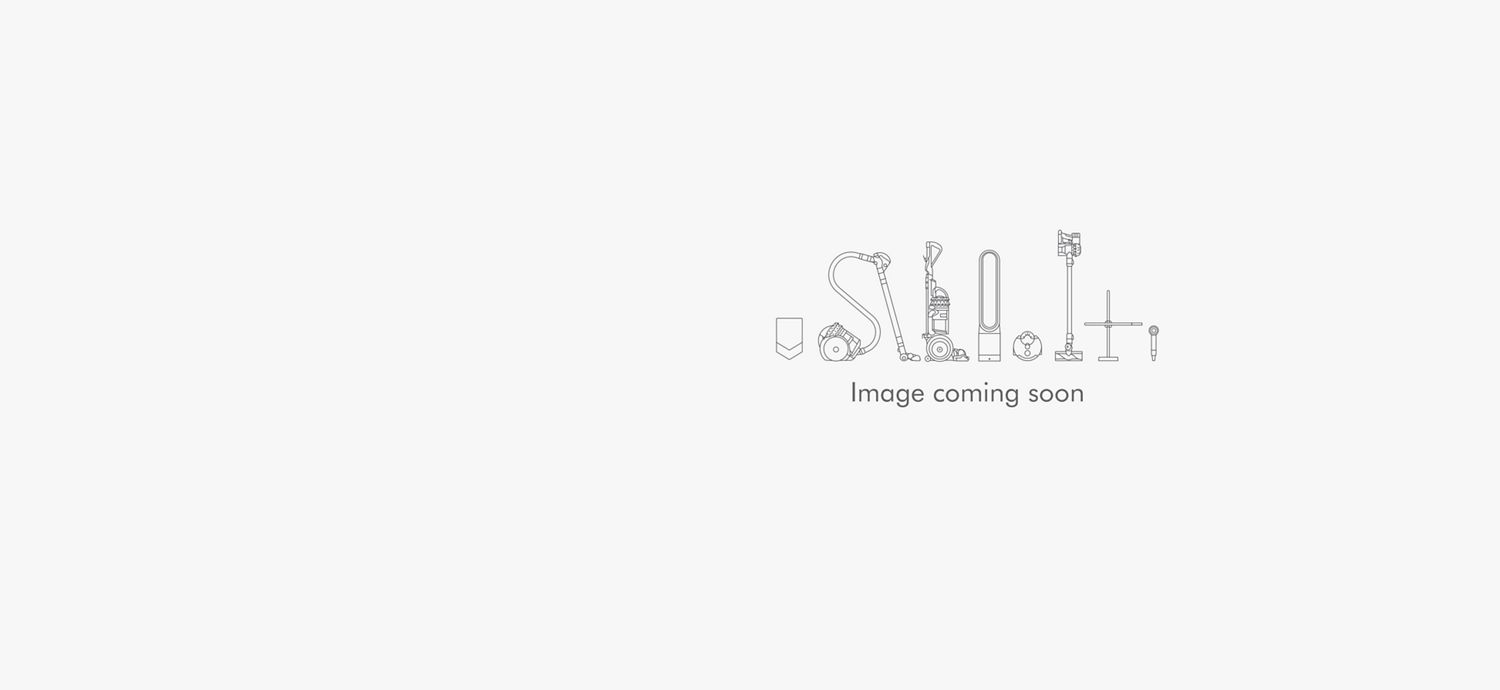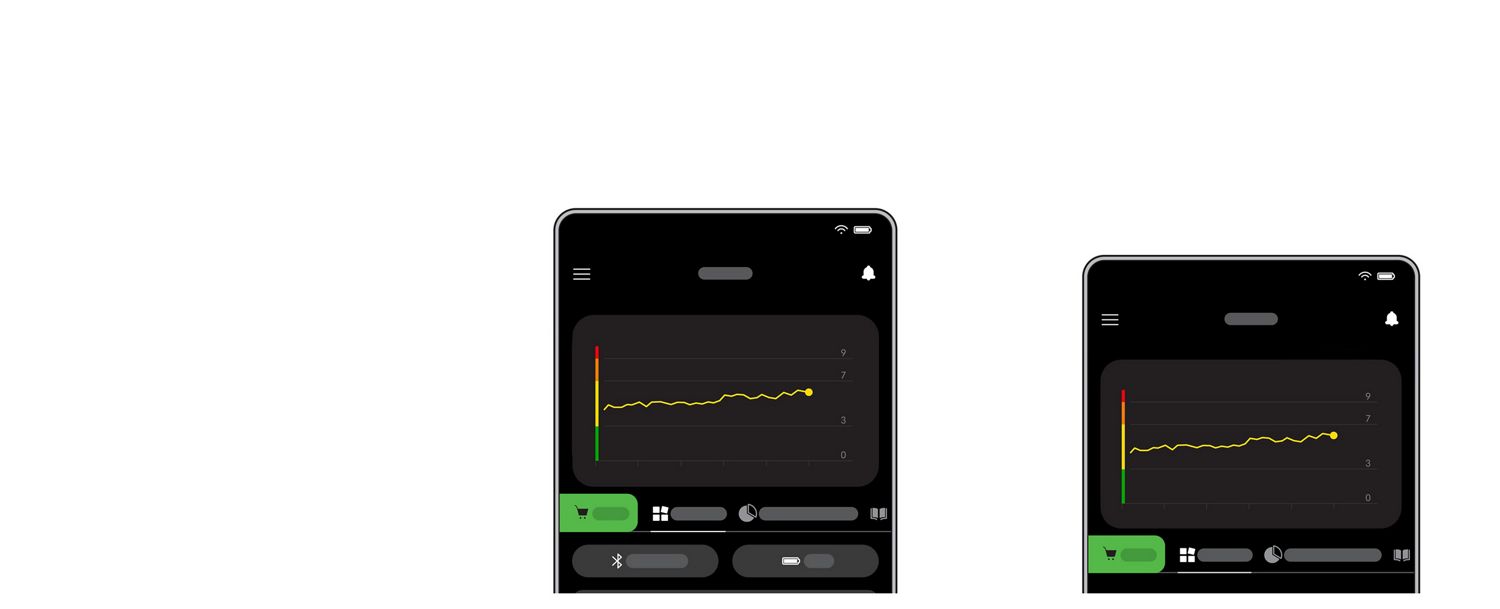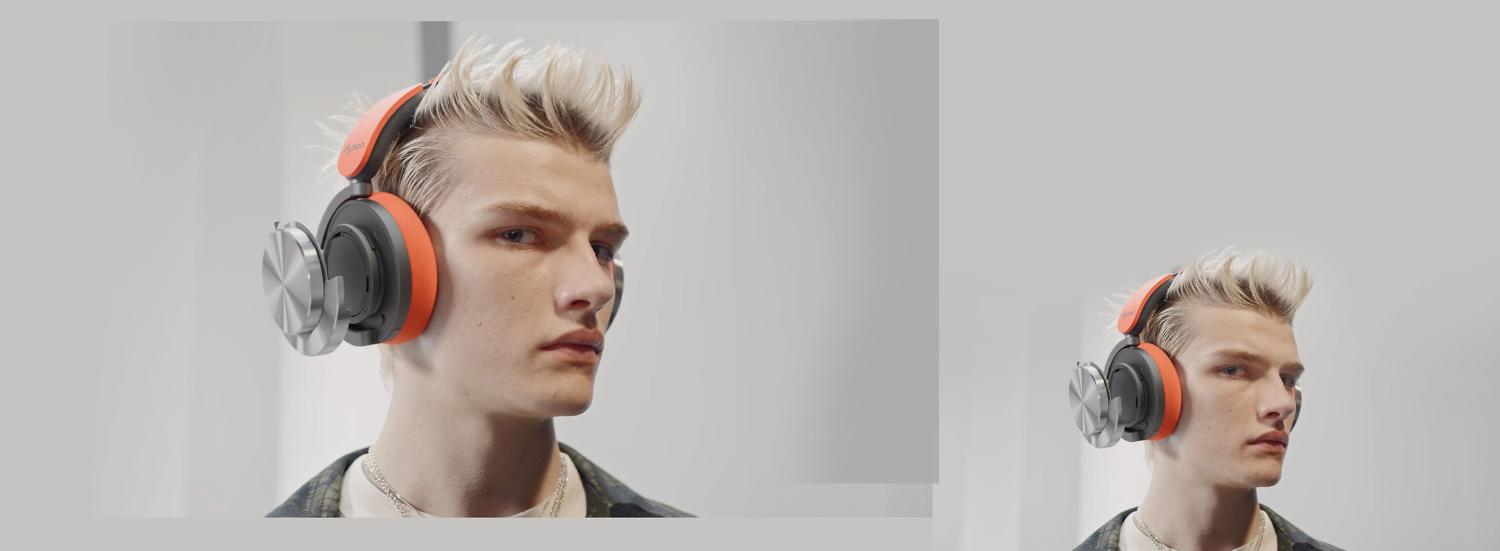Download the app to register your machine.
For manuals and guides, maintenance advice and tailored support.
All on the MyDyson™ app.
Alternatively, you can register online here.
Key controls
-
On/Off/Pair
Turn your headphones on and off, and connect to a Bluetooth® wireless technology device. Hold for two seconds to turn on or off, and five seconds to pair.
-
Control audio on the go
Use the right ear cup joystick to control audio, as well as accept, decline and hold calls. Press and hold to activate the voice assistant.
-
Reduce background noise
Double tap either ear cup to switch between Active Noise Cancellation (ANC) modes. Connect to the app to gain the ability to turn off your ANC modes.
Optimise your listening with the MyDyson™ app
Are you up to date?
Always evolving with new updates, features and accessories throughout the life of the headphones.
-
Battery is more than 10% charged
The LED will turn green.
-
Low battery
If the battery is under 10% charged, the LED will flash amber for 5 seconds.
-
Auto power off
The LED will turn green. When the product turns off after 30 minutes of inactivity, you will see a white LED.
-
Charging
When connected to a power supply and charging, the LED will pulse amber. When fully charged the LED will turn green and then fade to off.
-
Bluetooth® in discoverable mode
Blue LED – continuous pulse.
-
Bluetooth® successfully connected
Blue LED – continuous pulse ends. Audio – welcome tone.
-
Seek Dyson support
Red LED – flash for 5 seconds.
-
Update installing
White LED – pulsed flashing.
Wear. Share.
Inspiring styling content created by owners of Dyson OnTrac™ headphones. For a chance to be featured, use #MyDyson and tag @dysonwear in your posts.
How to customise your headphones
Make sure to recalibrate your headphones once you have changed your cups or cushions.
-
How to fit your ear cushions
To remove an ear cushion, twist it anti-clockwise. To attach one, push down and twist clockwise, until it clicks into place. For a detailed demonstration, watch the video.
-
How to fit your outer caps
To remove an outer cap, twist the outermost circular part anti-clockwise. Align the replacement outer cap on the headphones and twist clockwise until it clicks. For a detailed demonstration, watch the video.
-
Recalibration
In the case there’s an issue with your Head detect, you’ll need to go to the app and recalibrate your headphones.

Frequently asked questions
Dyson OnTrac™ headphones use Bluetooth® technology for wireless connectivity across devices such as smartphones, tablets, laptops and smart TVs.
In instances where your head detect isn’t working, you can recalibrate in the MyDyson™ app. A common cause for this is the changing of ear cushions. If you experience this issue, make sure to recalibrate after every change.
To enable long wear and comfort, our ear cushions are engineered with extremely fine and soft materials. This means that when first removed from their packaging some creases may be visible in the fabric. This is a normal occurrence and after a short period of use these creases will disappear. This may also occur after long periods of storage.